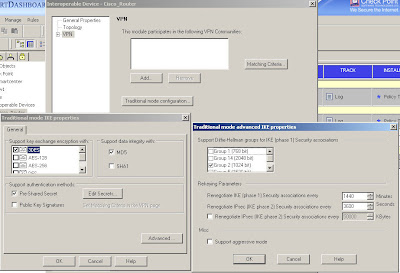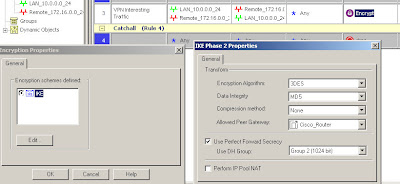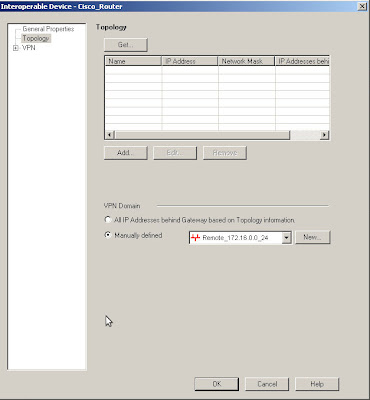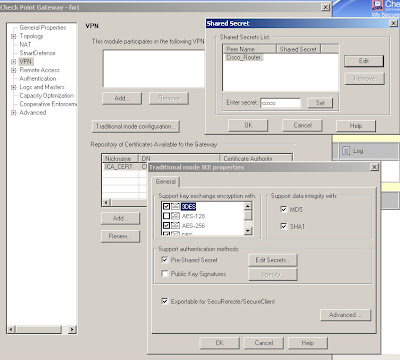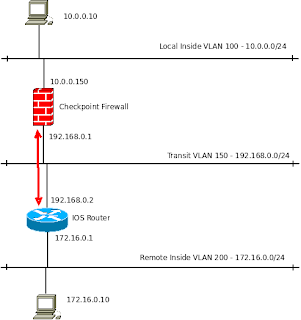The aim of this article is to provide some pointers to getting a certificate authority (CA) up and running with OpenSSL and provide a few handy commands for reference. This will be used in some future articles about certificate based VPNs.
To do certificate based VPNs you need a couple of things:
- A Certificate Authority (CA) that your end devices trust.
- Host certificates signed by the CA.
I'll use the manual signing procedure which is done in several steps:
- Install the CA public key on the end devices.
- Create a Certificate Signing Request (CSR) on each end device.
- Use the CA to sign the CSR.
- Install the signed certificate back onto the device.
- Configure the VPN to use that certificate for authentication.
I've used the Ubuntu docs project guide to setting up a CA, that can be found here.
Update - August 2012 - Because Ubuntu are redirecting that site to another page with a different domain name the SSL cert is being rejected by strict filtering systems, so I'm copy/pasting some of it here for reference. The following is taken from the link above:
Creating the Certificate Authority
First, create an initial working environment, for example within your home directory by issuing the following command from a terminal prompt:
cd && mkdir -p myCA/signedcerts && mkdir myCA/private && cd myCA
The above command will place you in a newly-created subdirectory of your home directory named myCA, and within this subdirectory, you should have two additional subdirectories named signedcerts and private.
Within this initial working environment, the significance of the subdirectories, and their contents is as follows:
~/myCA : contains CA certificate, certificates database, generated certificates, keys, and requests
~/myCA/signedcerts : contains copies of each signed certificate
~/myCA/private : contains the private key
Next, create an initial certificate database in the ~/myCA subdirectory with the following command at a terminal prompt:
echo '01' > serial && touch index.txt
Now create an initial caconfig.cnf file suitable for the creation of CA certificates. Using your favorite editor, edit the file ~/myCA/caconfig.cnf, and insert the following content into the file:
sudo nano ~/myCA/caconfig.cnf
# My sample caconfig.cnf file.
#
# Default configuration to use when one is not provided on the command line.
#
[ ca ]
default_ca = local_ca
#
#
# Default location of directories and files needed to generate certificates.
#
[ local_ca ]
dir = /home//myCA
certificate = $dir/cacert.pem
database = $dir/index.txt
new_certs_dir = $dir/signedcerts
private_key = $dir/private/cakey.pem
serial = $dir/serial
#
#
# Default expiration and encryption policies for certificates.
#
default_crl_days = 365
default_days = 1825
default_md = md5
#
policy = local_ca_policy
x509_extensions = local_ca_extensions
#
#
# Default policy to use when generating server certificates. The following
# fields must be defined in the server certificate.
#
[ local_ca_policy ]
commonName = supplied
stateOrProvinceName = supplied
countryName = supplied
emailAddress = supplied
organizationName = supplied
organizationalUnitName = supplied
#
#
# x509 extensions to use when generating server certificates.
#
[ local_ca_extensions ]
subjectAltName = DNS:alt.tradeshowhell.com
basicConstraints = CA:false
nsCertType = server
#
#
# The default root certificate generation policy.
#
[ req ]
default_bits = 2048
default_keyfile = /home//myCA/private/cakey.pem
default_md = md5
#
prompt = no
distinguished_name = root_ca_distinguished_name
x509_extensions = root_ca_extensions
#
#
# Root Certificate Authority distinguished name. Change these fields to match
# your local environment!
#
[ root_ca_distinguished_name ]
commonName = MyOwn Root Certificate Authority
stateOrProvinceName = NC
countryName = US
emailAddress = root@tradeshowhell.com
organizationName = Trade Show Hell
organizationalUnitName = IT Department
#
[ root_ca_extensions ]
basicConstraints = CA:true
IMPORTANT: Make sure to adjust the obvious site-specific details in the file, such as the two instances of /home// under [ local_ca ] and [ req ]. Also change commonName, stateOrProvinceName countryName etc under [ root_ca_distinguished_name ] to personalize for your environment. For more information on the directives contained within this configuration file, use the man config command.
When you've edited the file to match your environment, save the file as ~/myCA/caconfig.cnf.
Next, you need to generate the Certificate Authority Root Certificate and Key, by issuing a few commands. First, do this:
export OPENSSL_CONF=~/myCA/caconfig.cnf
The previous command sets an environment variable, OPENSSL_CONF, which forces the openssl tool to look for a configuration file in an alternative location (in this case, ~/myCA/caconfig.cnf).
Now, generate the CA certificate and key with the following command:
openssl req -x509 -newkey rsa:2048 -out cacert.pem -outform PEM -days 1825
You should be prompted for a passphrase, and see output similar to this:
Generating a 2048 bit RSA private key
.................................+++
.................................................................................................+++
writing new private key to '/home/bshumate/myCA/private/cakey.pem'
Enter PEM pass phrase:
Verifying - Enter PEM pass phrase:
-----
Do not forget the passphrase used with the command above! You'll need it every time you want to generate and sign a new server or client certificate!
The above process will create a self-signed certificate using PEM format and RSA public/private key encryption. The certificate will be valid for 1825 days. The location, and purpose of the resultant files is as follows:
~/myCA/cacert.pem : CA public certificate
~/myCA/private/cakey.pem : CA private key
Optional Step
Strip the certificate from all its text to keep only the -CERTIFICATE- section to create a crt
openssl x509 -in cacert.pem -out cacert.crt
Creating a Self-Signed Server Certificate
Now that you have a Certificate Authority configured, you may use it to sign self-signed certificates. Prior to beginning the steps below, you may wish to encrypt the certificate's private key with a passphrase. The advantages of encrypting the key with a passphrase include protection of the certificate in the event it is stolen.
The certificate cannot be used with SSL-enabled applications without entering the passphrase every time the SSL-enabled application is started. This condition, while being most secure, can present a problem: If the server must be started in an unattended manner as in the case of a computer restart, then no one will be available to enter the passphrase, and subsequently the server will not start. One way to eliminate this condition involves a trade-off in security: The key may be decrypted, to remove the passphrase necessity; thus SSL-enabled applications will start automatically, without a need for you to enter a passphrase.
To actually generate a self-signed certificate for use with an SSL application, follow this process:
Create the server configuration file, by editing ~/myCA/exampleserver.cnf with your favorite text editor. Add this example content:
#
# exampleserver.cnf
#
[ req ]
prompt = no
distinguished_name = server_distinguished_name
[ server_distinguished_name ]
commonName = tradeshowhell.com
stateOrProvinceName = NC
countryName = US
emailAddress = root@tradeshowhell.com
organizationName = My Organization Name
organizationalUnitName = Subunit of My Large Organization
Be sure to change the values under server_distinguished_name especially the commonName value. The commonName value must match the host name, or CNAME for the host you wish to use the key for. If the commonName does not match the intended hostname, then host / certificate mismatch errors will appear in the client applications of clients attempting to access the server.
Once you've edited the file appropriately, save it as ~/myCA/exampleserver.cnf. Generate the server certificate, and key with the following commands:
export OPENSSL_CONF=~/myCA/exampleserver.cnf
The previous command sets an environment variable OPENSSL_CONF which forces the openssl tool to look for a configuration file in an alternative location (in this case, ~/myCA/exampleserver.cnf).
Now generate the certificate, and key:
openssl req -newkey rsa:1024 -keyout tempkey.pem -keyform PEM -out tempreq.pem -outform PEM
You should be prompted for a passphrase, and see output similar to this:
Generating a 1024 bit RSA private key
...++++++
...............++++++
writing new private key to 'tempkey.pem'
Enter PEM pass phrase:
Verifying - Enter PEM pass phrase:
-----
Don't forget the passphrase!
Next, you may translate the temporary private key into an unencrypted key by using the following command:
openssl rsa < tempkey.pem > server_key.pem
You should be prompted for the passphrase used above, and see the following output:
Enter pass phrase:
writing RSA key
If you wish to leave the key encrypted with a passphrase, simply rename the temporary key using the following command, instead of following the step above:
mv tempkey.pem server_key.pem
Remember: If you use a server key encrypted with a passphrase, the passphrase will have to be entered each time the server application using the encrypted key is started. This means the server application will not start unless someone, or something enters the key.
Now you need to sign the server certificate with the Certificate Authority (CA) key using these commands:
export OPENSSL_CONF=~/myCA/caconfig.cnf
The previous command modifies the environment variable OPENSSL_CONF which forces the openssl tool to look for a configuration file in an alternative location (in this case, ~/myCA/caconfig.cnf to switch back to the CA configuration).
Then sign the certificate as follows:
openssl ca -in tempreq.pem -out server_crt.pem
You will be prompted for the passphrase of the CA key as created in the Certificate Authority setup from above. Enter this passphrase at the prompt, and you will then be prompted to confirm the information in the exampleserver.cnf, and finally asked to confirm signing the certificate. Output should be similar to this:
Using configuration from /home/bshumate/myCA/caconfig.cnf
Enter pass phrase for /home/bshumate/myCA/private/cakey.pem:
Check that the request matches the signature
Signature ok
The Subject's Distinguished Name is as follows
commonName :PRINTABLE:'tradeshowhell.com'
stateOrProvinceName :PRINTABLE:'NC'
countryName :PRINTABLE:'US'
emailAddress :IA5STRING:'root@tradeshowhell.com'
organizationName :PRINTABLE:'Trade Show Hell'
organizationalUnitName:PRINTABLE:'Black Ops'
Certificate is to be certified until Jan 4 21:50:08 2011 GMT (1825 days)
Sign the certificate? [y/n]:y
1 out of 1 certificate requests certified, commit? [y/n]y
Write out database with 1 new entries
Data Base Updated
Remove the temporary certificate, and key files with the following command:
rm -f tempkey.pem && rm -f tempreq.pem
Congratulations! You now have a self-signed server application certificate, and key pair:
server_crt.pem : Server application certificate file
server_key.pem : Server application key file
END OF COPY/PASTE
The instructions should work for any Unix system with OpenSSL.
The only changes I've made to their configuration were the hostname/path/DN changes and to alter policy about which fields needed to be supplied in the CSRs. This is just to save filling out every field each time I want to change certificates in the lab.
[ local_ca_policy ]
commonName = supplied
stateOrProvinceName = optional
countryName = optional
emailAddress = optional
organizationName = optional
organizationalUnitName = optional
With your directory structure created as per that article, config file created and appropriate environmental variables set you have a functional CA.
Handy OpenSSL Commands
Generate the CA public and private keys:
openssl req -x509 -newkey rsa:1024 -out cacert.pem -outform PEM -days 1825
Show information on a certificate:
openssl x509 -text -in <CERT>
Show information in a CSR:
openssl req -text -noout -in <CSR>
Verify the signature of a CSR:
openssl req -text -noout -in <CSR> -verify
Sign a CSR:
openssl ca -in <CSR> -out <SIGNED-CERT>